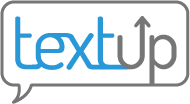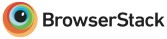Sharing
TextUp allows you to collaborate on contacts with team members so that someone can cover for you when you are out of the office or another team member can keep track of the client conversation.
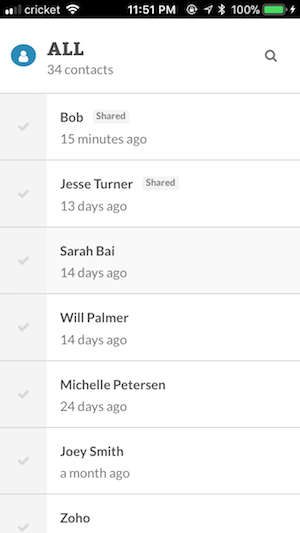 If a contact is shared with you, it will appear in your inbox with a “shared” icon.
If a contact is shared with you, it will appear in your inbox with a “shared” icon.
Managing sharing
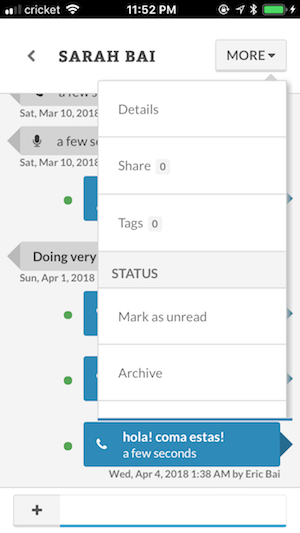 If you click on a contact’s name, you will see a “More” drop-down menu in the top right corner.
Select “Share” from the menu and you’ll be able to give colleagues access to this client record.
If you click on a contact’s name, you will see a “More” drop-down menu in the top right corner.
Select “Share” from the menu and you’ll be able to give colleagues access to this client record.
Permissions
Sharing contacts in TextUp requires you to assign permission to each shared team member to clearly state the level of access each person has to your client’s information.
Collaborate permissions
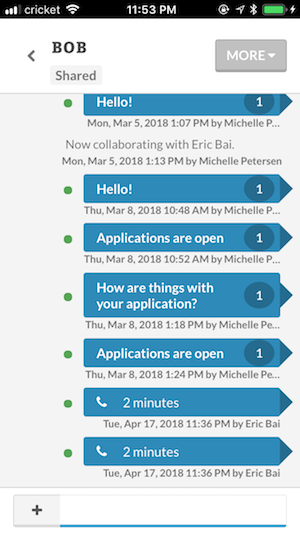 Collaborating with a colleague gives them permission to message your client on your behalf. This staff member will be able to see your communication history with the client. This function can be used if you go on vacation, switch roles within your organization, etc. This collaboration can be permanent or temporary.
Collaborating with a colleague gives them permission to message your client on your behalf. This staff member will be able to see your communication history with the client. This function can be used if you go on vacation, switch roles within your organization, etc. This collaboration can be permanent or temporary.
View-only permissions
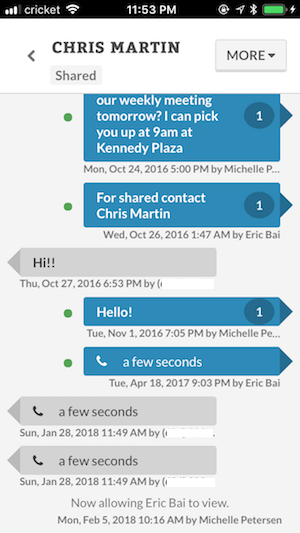 You can also give fellow staff members viewing permission. This means they will be able to see your communication history with a client, but not send messages on your behalf. This function can be used for staff training, evaluations, etc.
You can also give fellow staff members viewing permission. This means they will be able to see your communication history with a client, but not send messages on your behalf. This function can be used for staff training, evaluations, etc.
In the accompanying screen, note the lack of the typical actions bar at the bottom of the record.