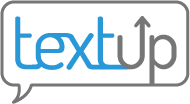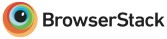Logging in
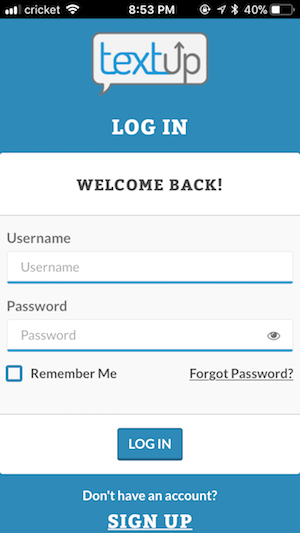 You can sign up for TextUp in several ways. Here, we outline how to log into your new TextUp account to start setting up your account.
You can sign up for TextUp in several ways. Here, we outline how to log into your new TextUp account to start setting up your account.
Via email invite
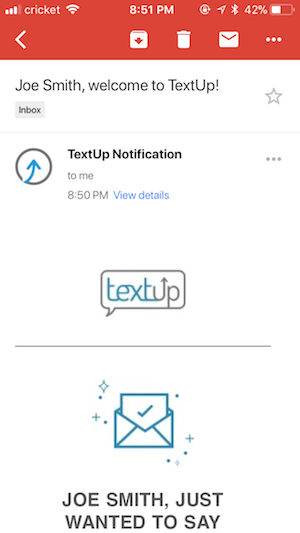 If you have been invited by an administrator at an agency already using TextUp, the welcome email contains all the information you will need to get started.
If you have been invited by an administrator at an agency already using TextUp, the welcome email contains all the information you will need to get started.
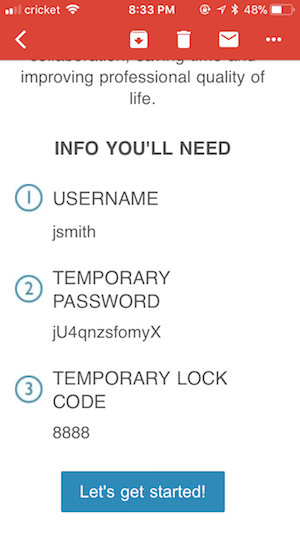 This email contains
This email contains
- The username the admin has specified when they invited you.
- An automatically generated temporary password. You may want to copy this temporary password because you’ll need to paste it in later on to log in.
- The default lock code you’ll need to unlock your account if you leave it unattended for a period of time.
Both your password and lock code can be changed after you finish setting up your account.
Via approved account
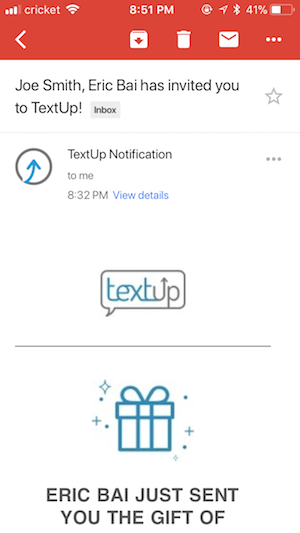 If you signed up for an account with an existing agency, you will receive an email at the associated email address once your account has been approved.
If you signed up for an account with an existing agency, you will receive an email at the associated email address once your account has been approved.
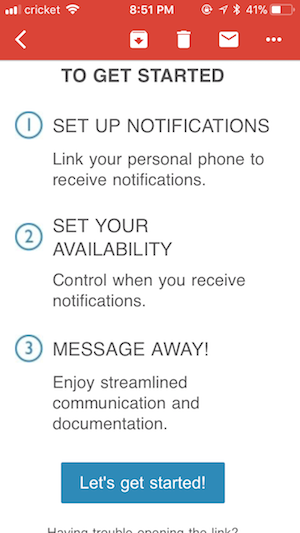 Click on the Let’s get started button to be taken to the login screen. If you don’t remember your password, you can reset your password on the login screen.
Click on the Let’s get started button to be taken to the login screen. If you don’t remember your password, you can reset your password on the login screen.
Rejected account
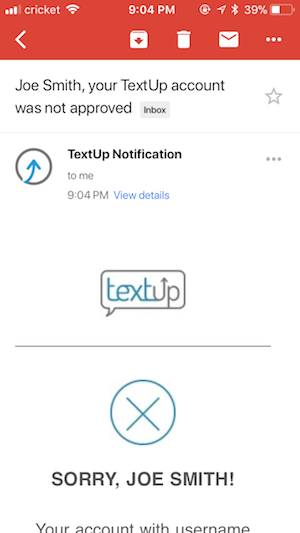 If your account has been rejected, you will be unable to access TextUp. If you feel like this was a mistake, please contact your administrator or TextUp support.
If your account has been rejected, you will be unable to access TextUp. If you feel like this was a mistake, please contact your administrator or TextUp support.