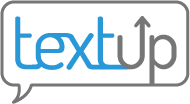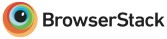Adding your personal phone for notifications and calls
If elect to receive notifications via text message, TextUp will send notifications to your personal phone number. If you remove your personal phone number, you will not receive any notifications and the away message will always be sent because you are effectively not available.
Changing personal phone number
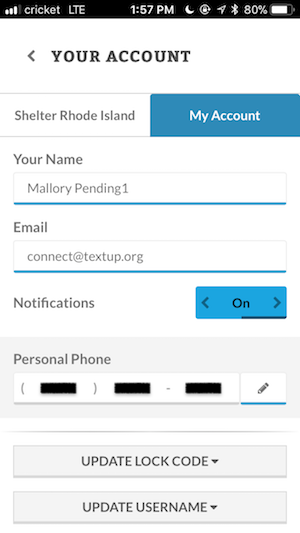 In your account settings, select the pencil icon next to your existing personal phone number to type in a new number.
In your account settings, select the pencil icon next to your existing personal phone number to type in a new number.
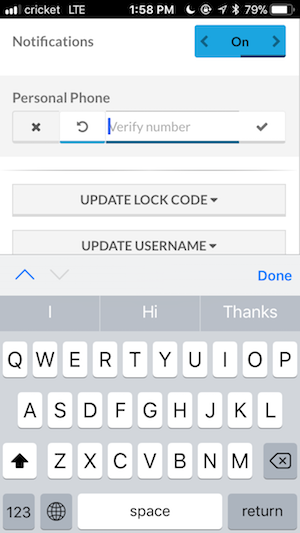 After submitting this new number, you will receive a text message with a code. Enter this code into the verification field to confirm that this number does belong to you.
After submitting this new number, you will receive a text message with a code. Enter this code into the verification field to confirm that this number does belong to you.
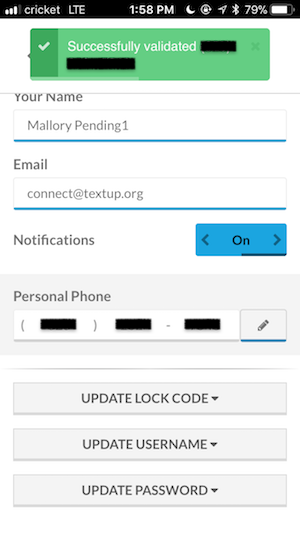 After entering a valid code, your personal phone number will be updated.
After entering a valid code, your personal phone number will be updated.
Removing personal phone number
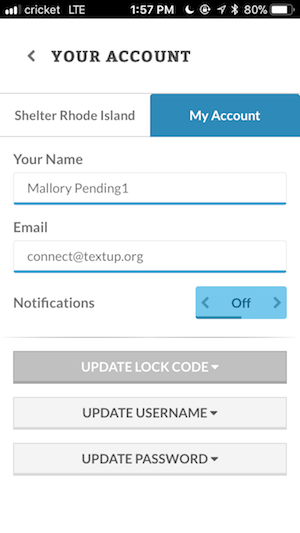 Turn notifications off to remove your personal phone number and stop receiving all notifications completely. Note that doing so makes you never available, so TextUp will always respond to incoming texts with your away message and will route all calls to voicemail.
Turn notifications off to remove your personal phone number and stop receiving all notifications completely. Note that doing so makes you never available, so TextUp will always respond to incoming texts with your away message and will route all calls to voicemail.
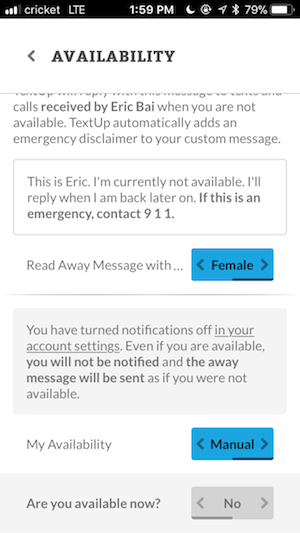 If you do not have a personal phone number associated with your account, TextUp will display a warning that you must have a personal phone number in order to be available. Even if you configure your availability to show that you are available, TextUp does not know where to send notifications.
If you do not have a personal phone number associated with your account, TextUp will display a warning that you must have a personal phone number in order to be available. Even if you configure your availability to show that you are available, TextUp does not know where to send notifications.