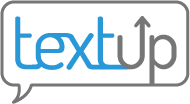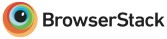Approving or rejecting staff accounts
People can request to have TextUp accounts under your organization via our sign up page. Organization administrators will need to approve those requests in order for those accounts to become active. To see your pending requests, first go to the admin dashboard.
Mobile
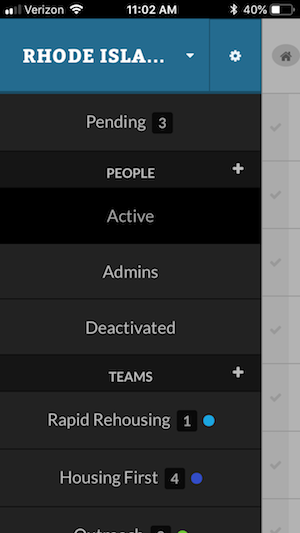 On a mobile device, you’ll need to press the house icon in the top left corner of your screen to open the sidebar. Then select Pending from the sidebar. If you don’t see a Pending bar, your organization does not have any pending accounts to approve or deny. You may need to refresh your browser to ensure this is a real-time update.
On a mobile device, you’ll need to press the house icon in the top left corner of your screen to open the sidebar. Then select Pending from the sidebar. If you don’t see a Pending bar, your organization does not have any pending accounts to approve or deny. You may need to refresh your browser to ensure this is a real-time update.
Desktop
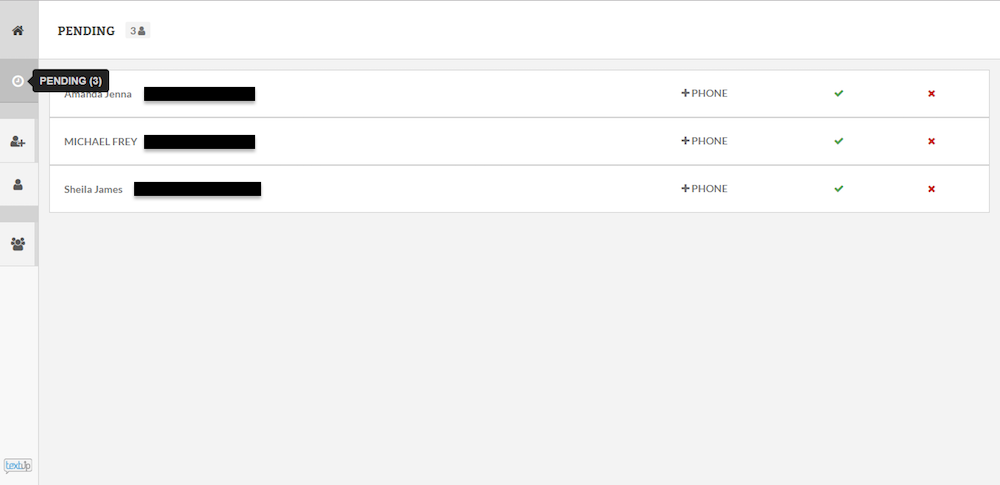
In desktop view, you should see a Pending icon in your lefthand toolbar (clock image). Click this to view pending accounts. If you don’t see this Pending icon, your organization does not have any pending accounts to approve or deny. You may need to refresh your web browser to ensure this a real-time update.
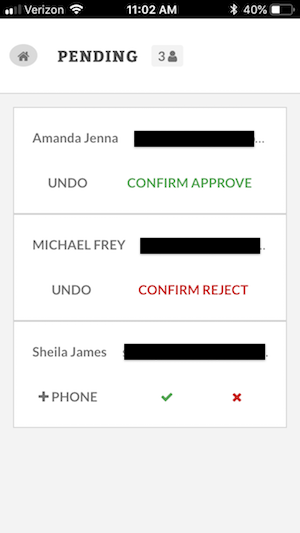 When viewing pending accounts, you can either approve or reject them. The requester will receive notification via email of either decision. Approving an account gives them access to TextUp under your organization. Rejecting an account means the requester will not have access to TextUp under your organization.
When viewing pending accounts, you can either approve or reject them. The requester will receive notification via email of either decision. Approving an account gives them access to TextUp under your organization. Rejecting an account means the requester will not have access to TextUp under your organization.