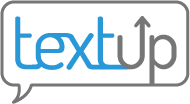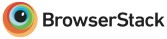Customizing your notifications
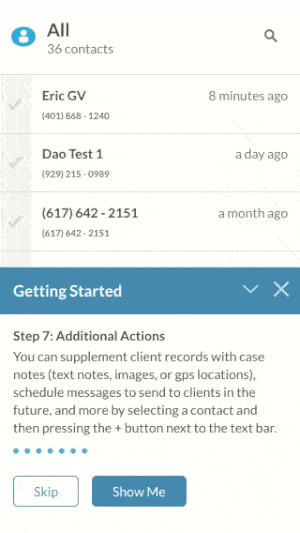 Using TextUp is like having a virtual work phone accessible from your computer or from your phone. TextUp will notify you via text message or email of key events, including when you receive messages and optionally when scheduled messages are sent out.
Using TextUp is like having a virtual work phone accessible from your computer or from your phone. TextUp will notify you via text message or email of key events, including when you receive messages and optionally when scheduled messages are sent out.
TextUp supports sending either text message or email notifications. Text message notifications may be sent immediately or as a summary of activity in the past 15 minutes, 30 minutes, or 1 hour. Email notifications may be sent as a summary of activity in the past 15 minutes, 30 minutes, or 1 hour. Because of spam concerns, email notifications cannot be sent immediately and must be a summary.
Notification types
Email notifications
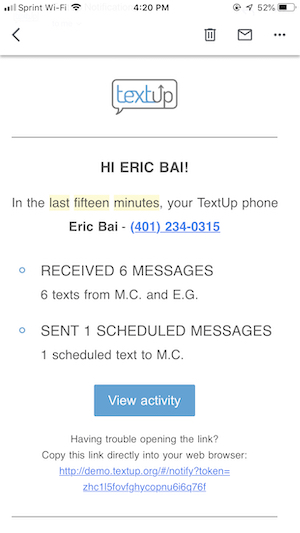 This email shows that the notifications emails look like. Notice that these emails do not reveal the contents of the message so that your personal device never contains unprotected contact data. In order to view the contents of the notification, click on the secure link contained in the email.
This email shows that the notifications emails look like. Notice that these emails do not reveal the contents of the message so that your personal device never contains unprotected contact data. In order to view the contents of the notification, click on the secure link contained in the email.
Text message notifications
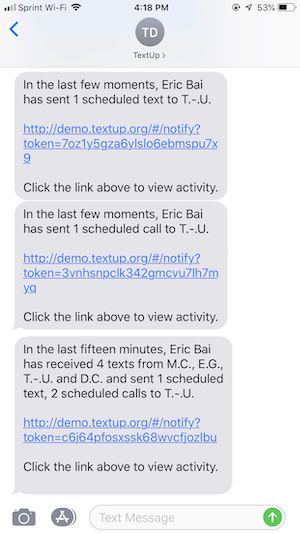 This text message conversation shows that the notifications texts look like. Notice that these texts do not reveal the contents of the message so that your personal device never contains unprotected contact data. In order to view the contents of the notification, click on the secure link contained in the message.
This text message conversation shows that the notifications texts look like. Notice that these texts do not reveal the contents of the message so that your personal device never contains unprotected contact data. In order to view the contents of the notification, click on the secure link contained in the message.
Viewing a notification’s details
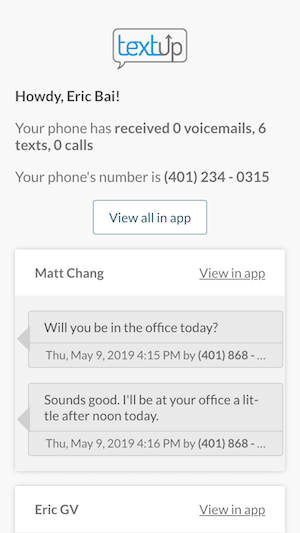 The link in the notification message opens a new page in the browser showing who sent the message, what the contents of the message is, and which of your TextUp phone numbers (if you have access to multiple) received the message. If you want to see the entire conversation, click on the View all in app button to view all your contacts or click any of the links next to each individual contact to jump directly to that contact’s record.
The link in the notification message opens a new page in the browser showing who sent the message, what the contents of the message is, and which of your TextUp phone numbers (if you have access to multiple) received the message. If you want to see the entire conversation, click on the View all in app button to view all your contacts or click any of the links next to each individual contact to jump directly to that contact’s record.
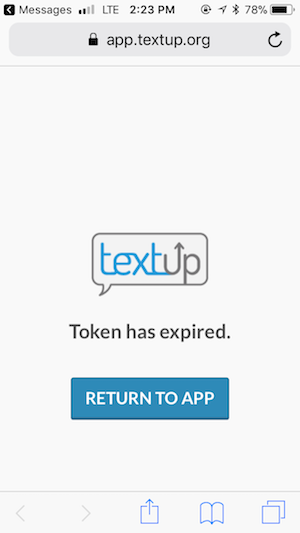 Notification texts expire after a period of time or after a certain number of views, whichever comes first. After a notification expires, you’ll need to open up the app to view this particular message.
Notification texts expire after a period of time or after a certain number of views, whichever comes first. After a notification expires, you’ll need to open up the app to view this particular message.