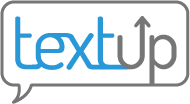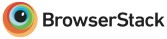Reactivating staff accounts
Mobile
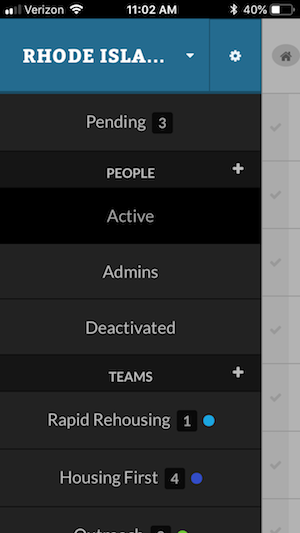 To view deactivated accounts on a mobile device, you must first access the sidebar by clicking the house icon in the top left corner of the screen. You should see a listing for Deactivated under People. Click Deactivated and select the account you want to reactivate.
To view deactivated accounts on a mobile device, you must first access the sidebar by clicking the house icon in the top left corner of the screen. You should see a listing for Deactivated under People. Click Deactivated and select the account you want to reactivate.
Desktop
To view deactivated accounts in desktop view, click the sorting icon to the right of the title of your staff list. A listing for Deactivated should appear. Press this to view deactivated accounts and select the account you wish to reactivate.
Click the More icon in the top right corner of the screen and choose the option to Reactivate. This will reactivate this staff account, allowing this account owner to access TextUp once again.