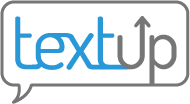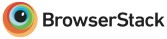Exporting
Note: Apple iOS devices (iPhones and iPads) do not support file exporting. You can, however, access this feature on any desktop view or on other types of smart phones.
Mobile
Single contact export
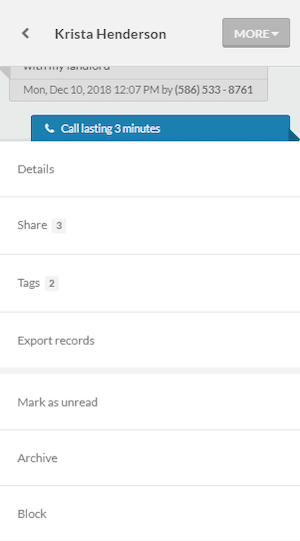 To export client communication records for one client to a PDF file, select the More menu within the contact record. Choose Export Records from the menu.
To export client communication records for one client to a PDF file, select the More menu within the contact record. Choose Export Records from the menu.
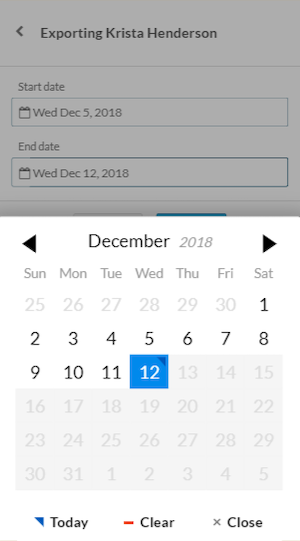 Then choose the date range you wish to export communication records for. After you click Export, the PDF document will either be automatically downloaded or previewed, depending on how your device handles files.
Then choose the date range you wish to export communication records for. After you click Export, the PDF document will either be automatically downloaded or previewed, depending on how your device handles files.
Multi-contact export
![]() To export client communication records for multiple clients or tags, press the person icon in the top left corner of the screen. Then press Export.
To export client communication records for multiple clients or tags, press the person icon in the top left corner of the screen. Then press Export.
![]() You can choose which contacts and/or tags you’d like to export for, which date ranges to export for, and whether you’d like all of the records to export to a single PDF file or a PDF file divided into sections for each contact/tag. Once you click Export, the PDF document will either be automatically downloaded or previewed, depending on how your device handles files.
You can choose which contacts and/or tags you’d like to export for, which date ranges to export for, and whether you’d like all of the records to export to a single PDF file or a PDF file divided into sections for each contact/tag. Once you click Export, the PDF document will either be automatically downloaded or previewed, depending on how your device handles files.
Desktop
Single contact export
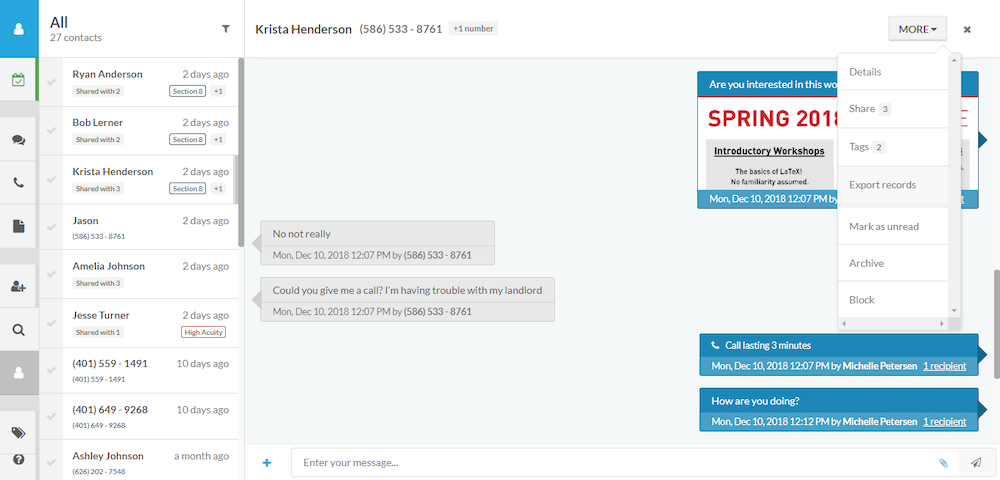
To export client communication records for one client to a PDF file, select the More menu within the contact record. Choose Export Records from the menu.
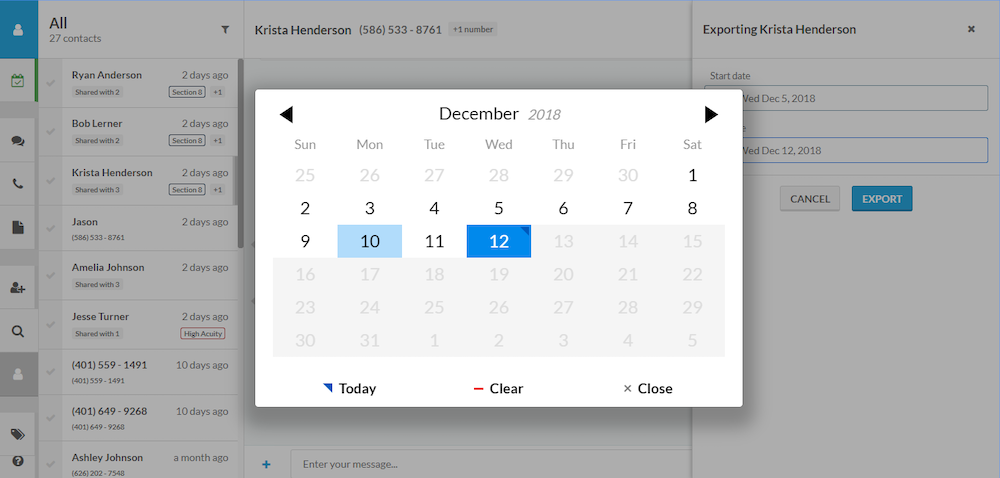
Then choose the date range you wish to export communication records for. After you click Export, the PDF document will appear in your downloads.
Multi-contact export
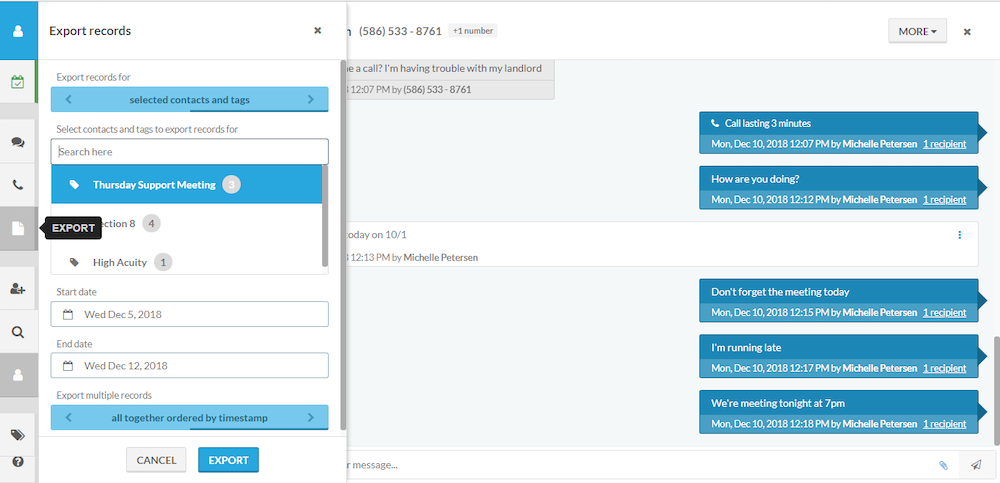
To export client communication records for multiple clients or tags, click the Export button in the left-hand toolbar.
![]()
You can choose which contacts and/or tags you’d like to export for, which date ranges to export for, and whether you’d like all of the records to export to a single PDF file or a PDF file divided into sections for each contact/tag. Once you click Export, the PDF file(s) will appear in your downloads.