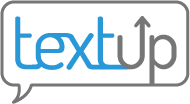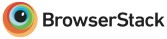Adding and removing staff members from a team
Single add or remove
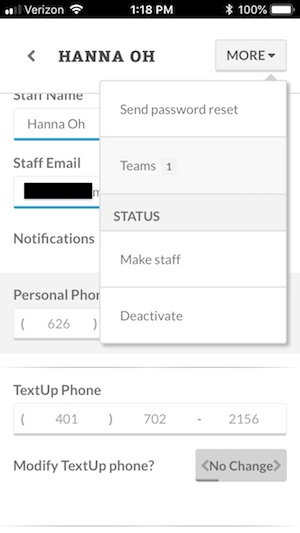 To edit the teams of a single staff member, select the desired staff member from your staff list. Then select the More menu in the top right corner of the screen and choose Teams. Here you will be able to edit which teams this staff member is on. Be sure to click Update to save your changes.
To edit the teams of a single staff member, select the desired staff member from your staff list. Then select the More menu in the top right corner of the screen and choose Teams. Here you will be able to edit which teams this staff member is on. Be sure to click Update to save your changes.
Multi add or remove
Mobile
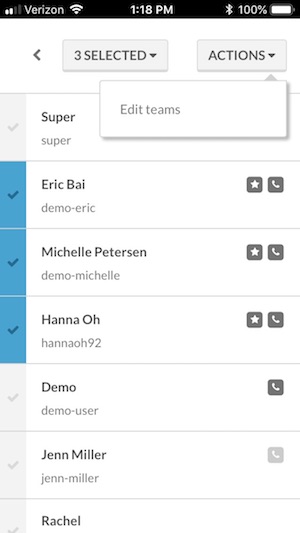 To add or remove multiple staff members from a team at once via a mobile device, first select the desired staff members via the checkmarks to the left of their names in the staff list. Click the Actions menu in the top right corner and choose Edit Teams. Here you will be able to simultaneously add or remove these staff members from your organization’s teams. Be sure to click Update to save your changes.
To add or remove multiple staff members from a team at once via a mobile device, first select the desired staff members via the checkmarks to the left of their names in the staff list. Click the Actions menu in the top right corner and choose Edit Teams. Here you will be able to simultaneously add or remove these staff members from your organization’s teams. Be sure to click Update to save your changes.
Desktop
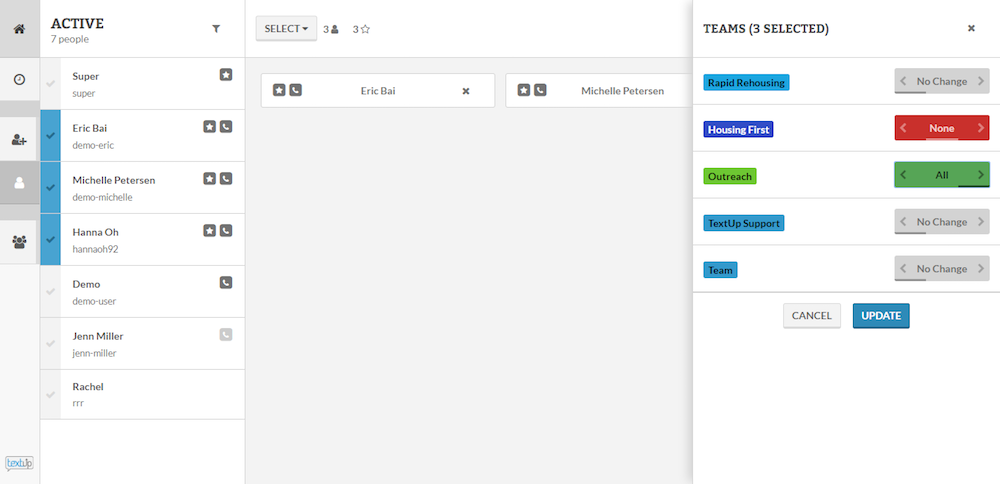
To add or remove multiple staff members from a team at once via desktop view, first select the desired staff members via the checkmarks to the left of their names in the staff list. Press the Teams button in the top right corner of the screen. Here you can simultaneously add or remove these staff members from your organization’s teams. Be sure to click Update to save your changes.