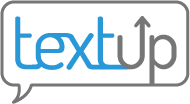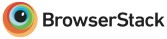Creating teams and team phones
Putting staff members on a team together allows them to share client communication records with one another. Giving staff members a team phone allows them to share a phone number. Learn more about team phones.
Mobile
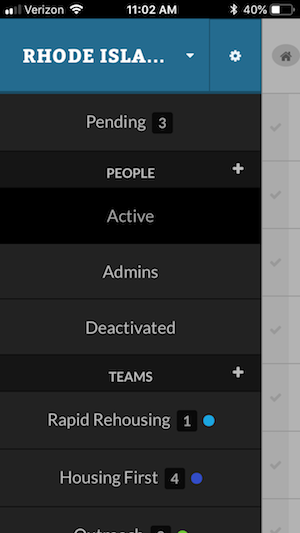 To create a team on mobile devices, you must first access the sidebar by pressing the house icon in the top left corner of your screen. In the sidebar, you’ll see a + icon next to “Teams.” Press the + icon.
To create a team on mobile devices, you must first access the sidebar by pressing the house icon in the top left corner of your screen. In the sidebar, you’ll see a + icon next to “Teams.” Press the + icon.
Desktop
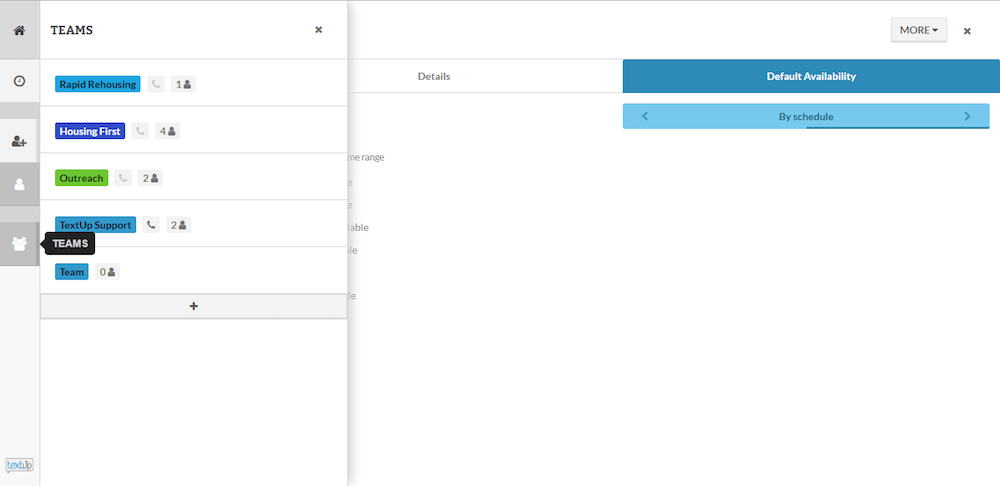
In desktop view, you can view your teams by pressing the Teams icon in the left hand toolbar (multiple people icon). Press the + icon at the bottom of this list to create a new team.
When creating a team, you’ll be asked for the name, identifying color, and address of the team. You have the option to give this team a phone number to share. Giving a team a team phone number means that those team members share access to this TextUp phone number. Team members without a team phone number will still be able to share client communication records with one another. Be sure to press Create to make your team official.